How to Change Your Crosshair in Overwatch 2 | Step-by-step Guide
This guide will walk you through step-by-step how to change your crosshair in Overwatch 2.
We'll cover how to change your crosshair for all heroes and each individual hero.
How to Change Your Crosshair in Overwatch 2
To change your crosshair in Overwatch 2 for all heroes:
- Press the Escape (ESC) on your keyboard to open the Menu.
- Click "Options" to open up the Options settings.
- Click on the "Controls" tab.
- On the "Controls" page, navigate to the "General" tab.
- Here, you can edit your crosshair using the "Type" and "Advanced" settings under the "Reticle" heading.
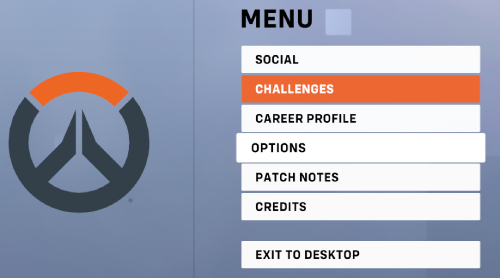
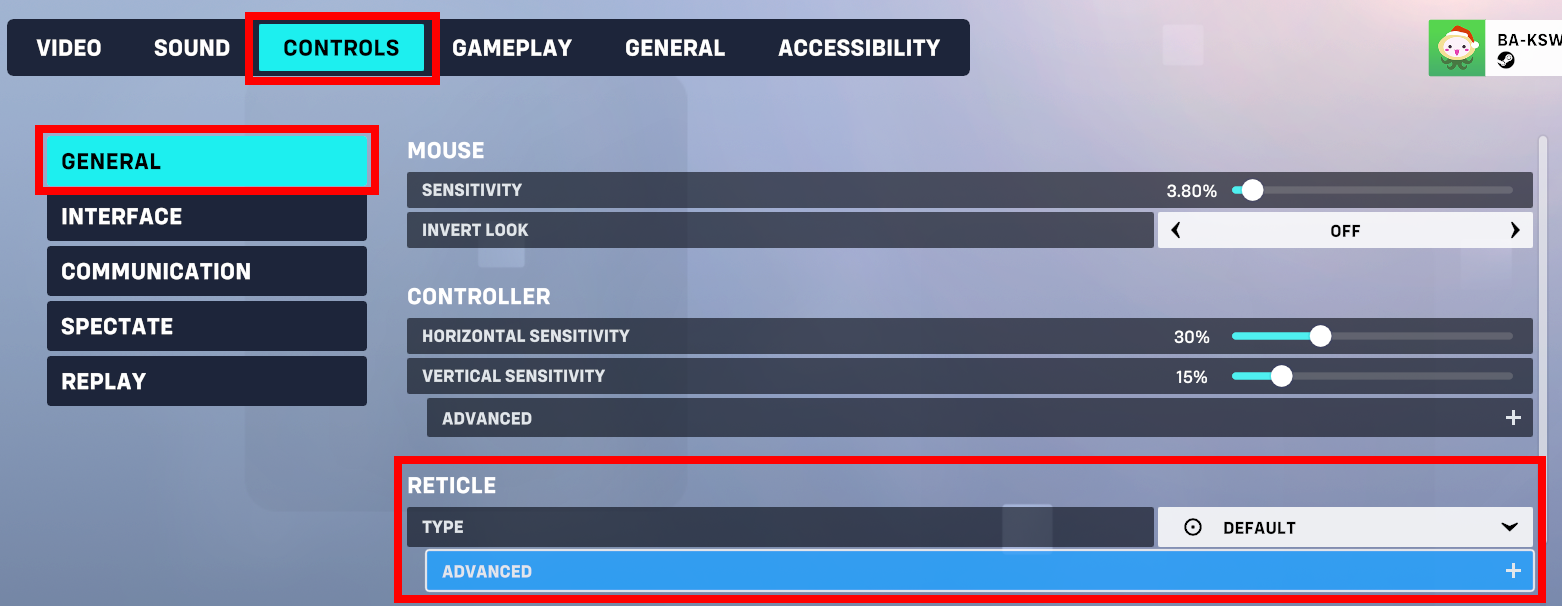
Use the "Type" dropdown under the reticle heading to select between the following Overwatch 2 crosshair types:
- Default
- Circle
- Crosshair
- Circle And Crosshairs
- Dot
- Line
- Box
- Falloff
- Triwing
- Square
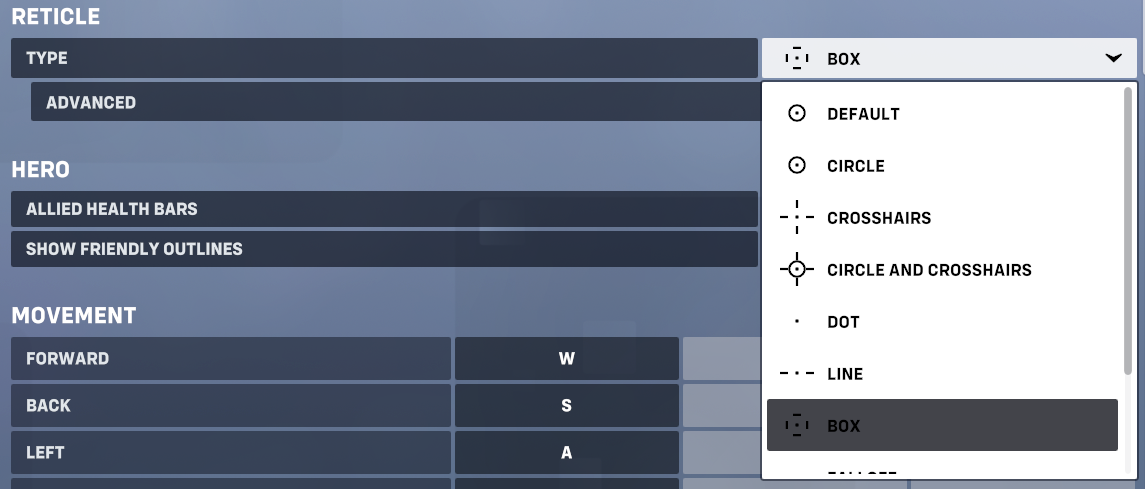
The "Advanced" options give you fine-grained control to edit nearly everything about your OW2 crosshair.
What you can edit under "Advanced" varies by crosshair type. Depending on the crosshair, you can adjust the following:
- Show Accuracy (Weapon Spread)
- Color
- Opacity
- Thickness
- Rotation
- Length
- Center Gap
- Outline Color
- Outline Opacity
- Outline Thickness
- Outline Shift
- Dot Type
- Dot Size
- Dot Opacity
- Scale With Resolution
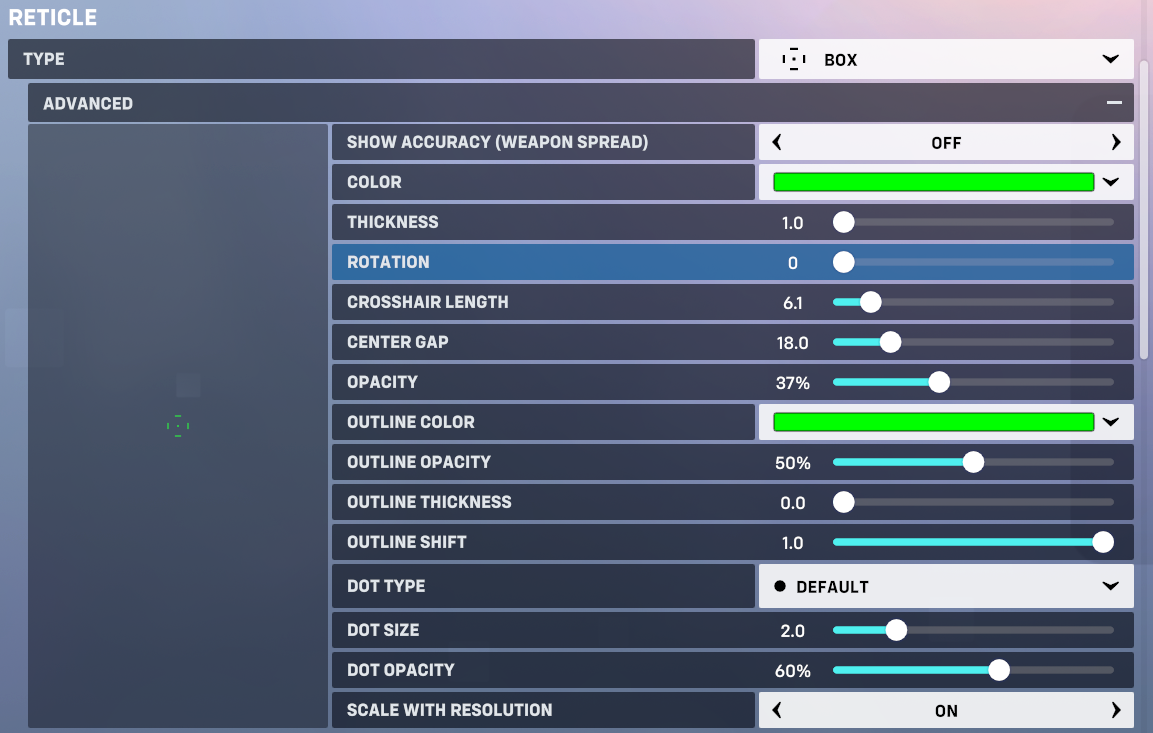
How to Change Your Overwatch 2 Crosshair for a Single Hero
To change your crosshair for just one specific hero:
- Press the Escape (ESC) key on your keyboard to open the Menu.
- Click the Options button to open your OW2 settings.
- Go to Controls > General.
- Click the "Change Hero" button
- Select the hero you want to change the crosshair of.
- Edit the crosshair "Type" and "Advanced" crosshair settings as you please.
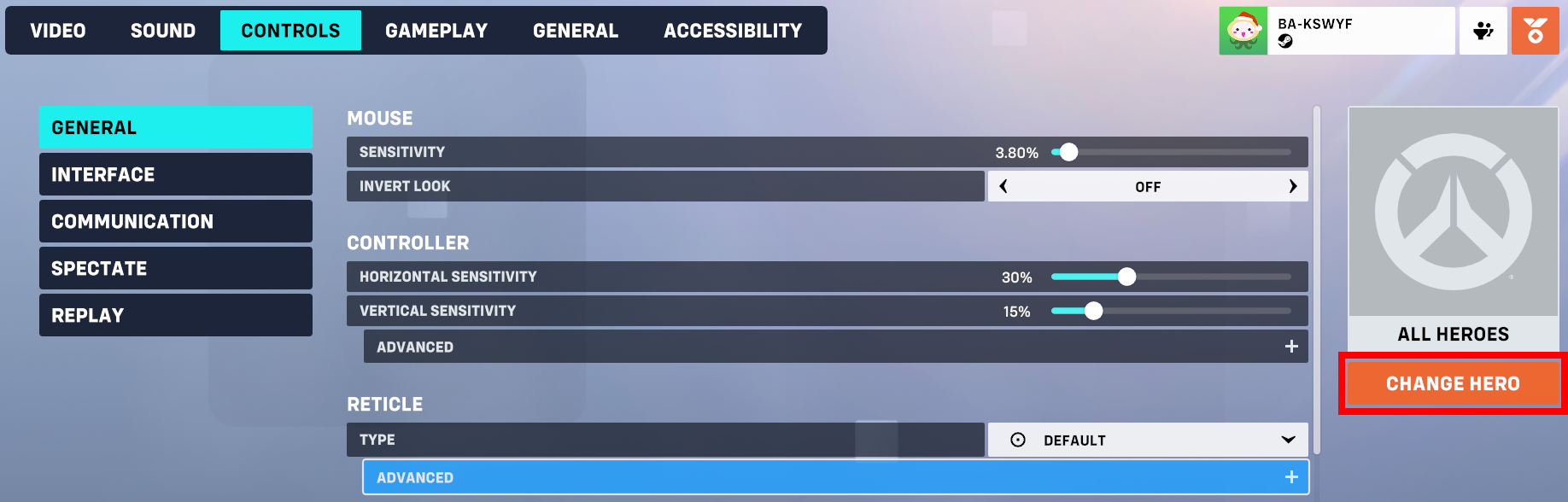
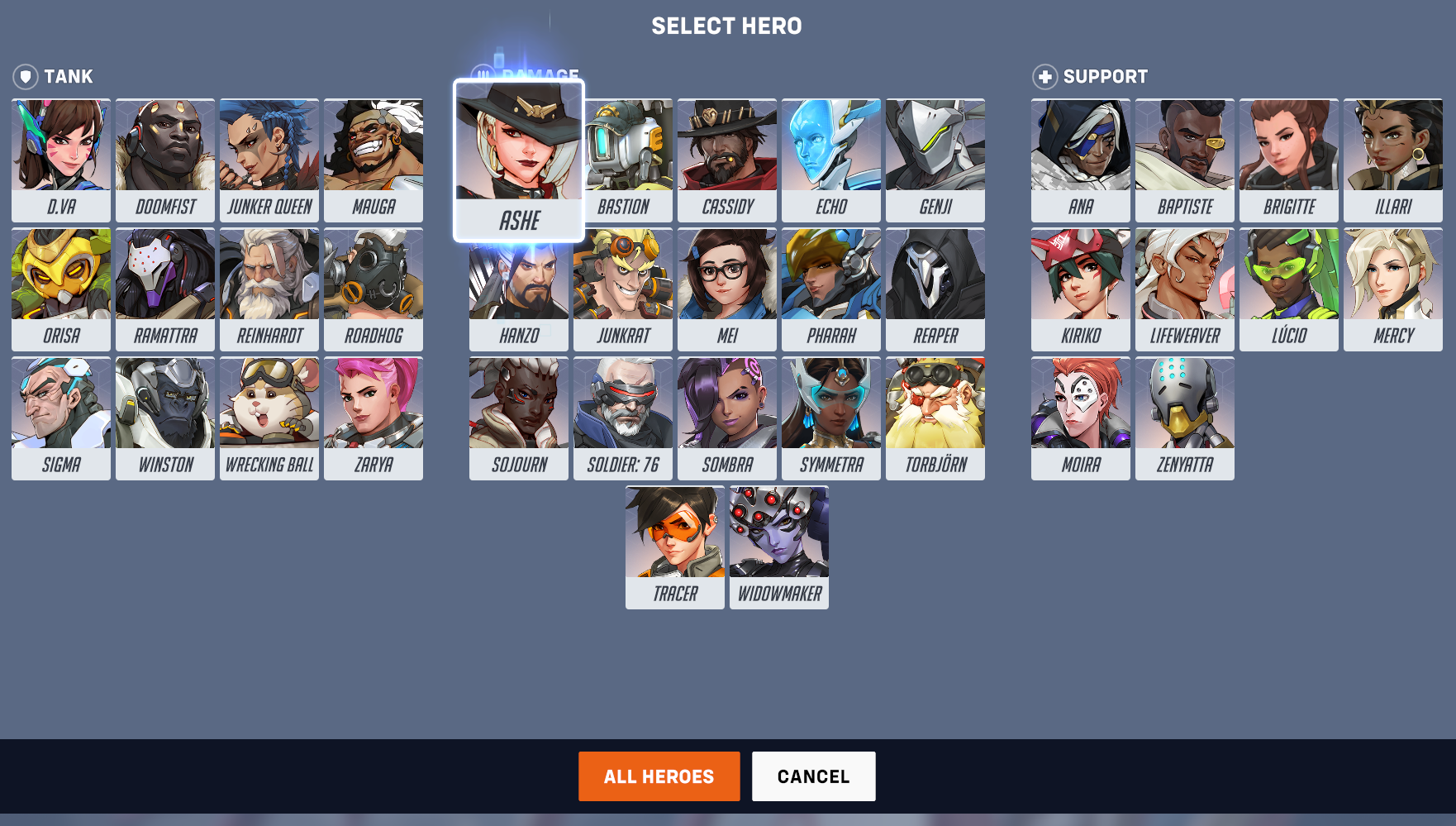
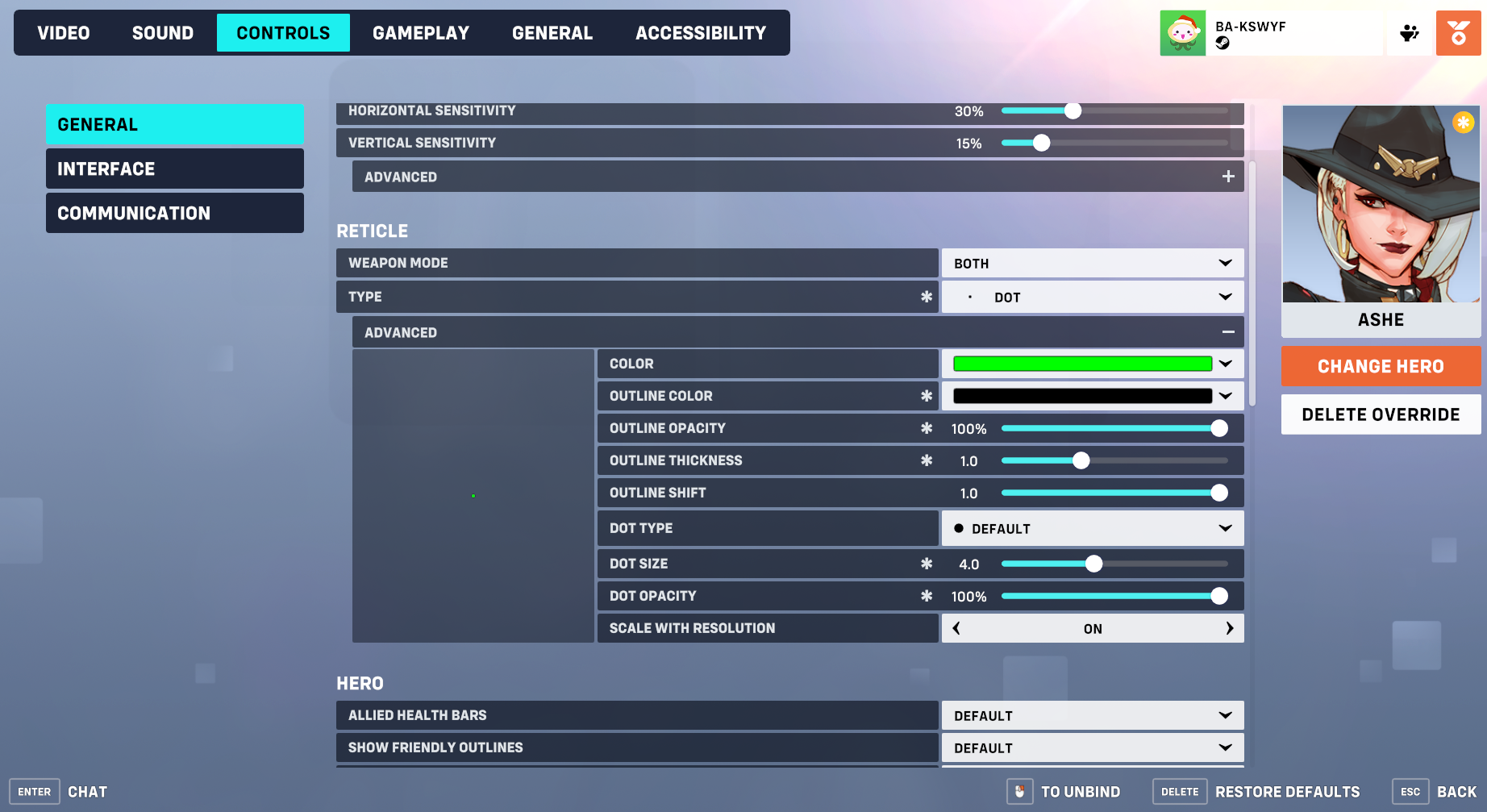
With a hero selected, the changes you make to the crosshair will only affect the crosshair for that hero. Crosshair settings that differ from your main crosshair (for all heroes without a unique crosshair) will have an asterisk (*) symbol next to them.
Choosing the Best Overwatch 2 Crosshair
Now that you know how to change your crosshair, check out our guide on the best Overwatch 2 crosshair settings.