Best Overwatch 2 Crosshair Settings Guide
Along with a good OW2 mouse sensitivity, choosing the right crosshair is one of the most important things you can do to improve your performance.
In this guide, we'll help you find the best Overwatch 2 crosshair for you and the heroes you play.
How to Change Your Overwatch 2 Crosshair Settings
Before diving into the best OW2 crosshair settings, let's first quickly cover how to change your Overwatch 2 crosshair in your game's settings.
You can edit your crosshair by pressing the Escape (ESC) key on your keyboard and then clicking options. From there, click on Controls > General. Under the "Reticle" heading, you can change the "Type" and "Advanced" settings of your crosshair.
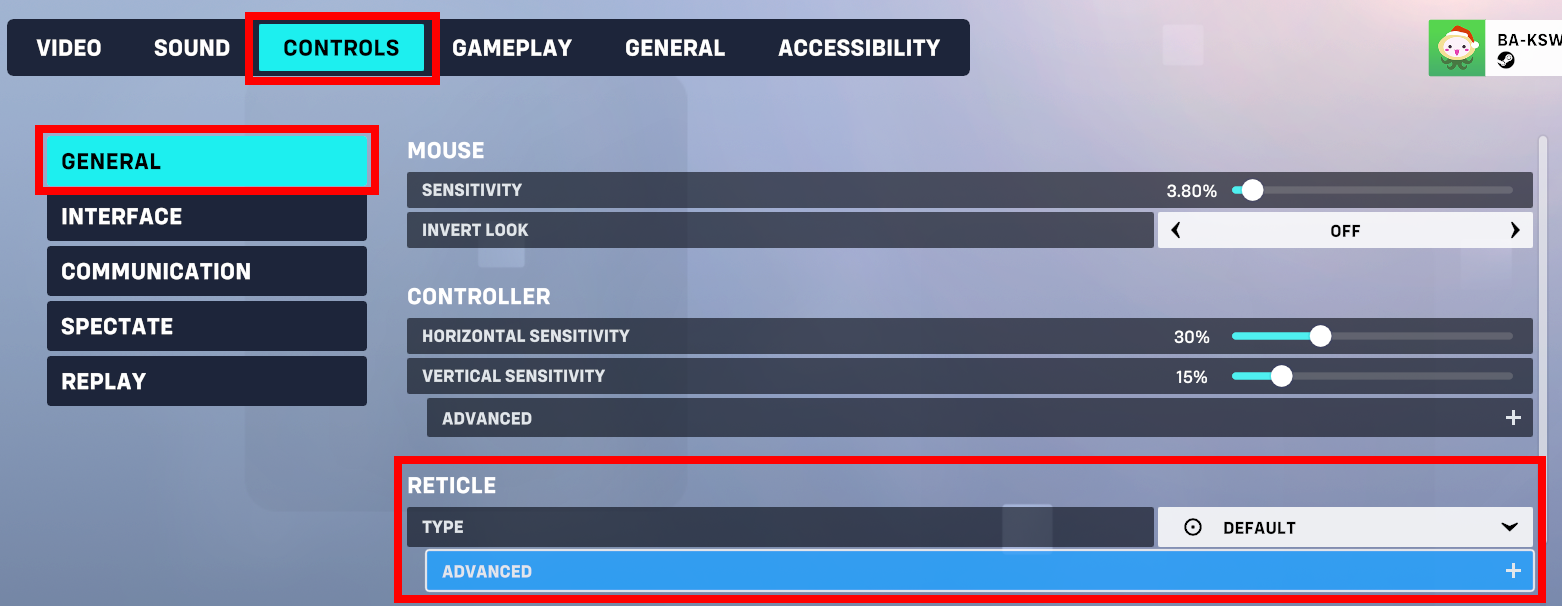
You can also change your Overwatch 2 crosshair for each hero. This allows you to use a unique crosshair for any hero you want to have a different crosshair than your main one.
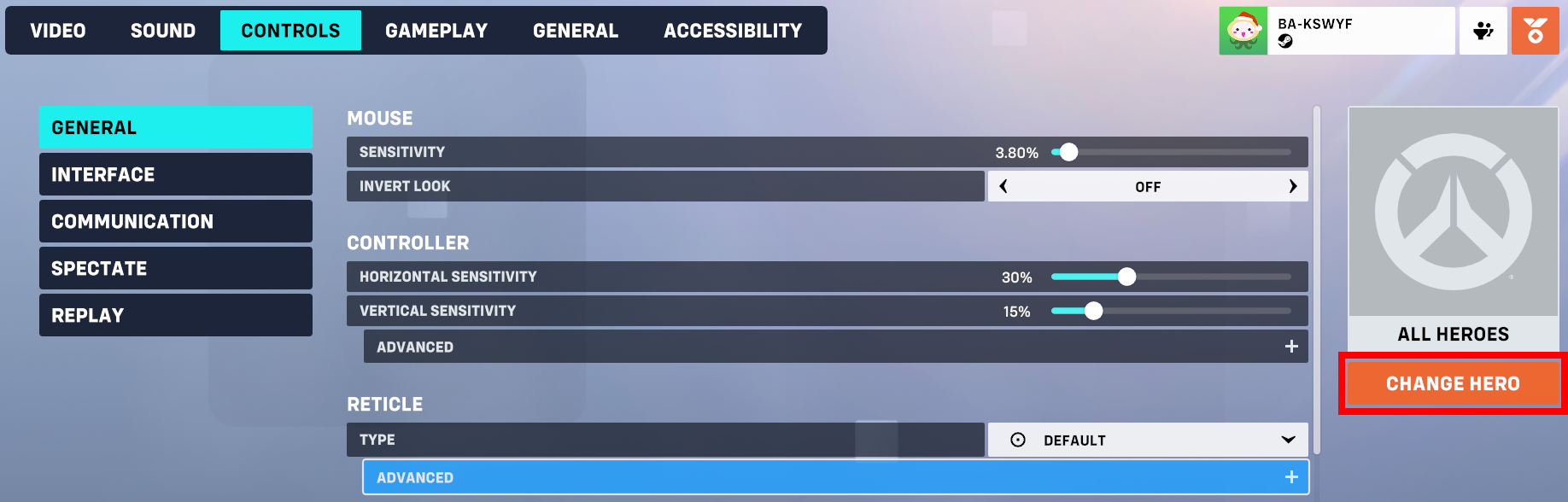
Crosshair Types
There are a wide variety of crosshair types to choose from in Overwatch 2:
- Default
- Circle
- Crosshair
- Circle And Crosshairs
- Dot
- DotLine
- Box
- Falloff
- Triwing
- Square
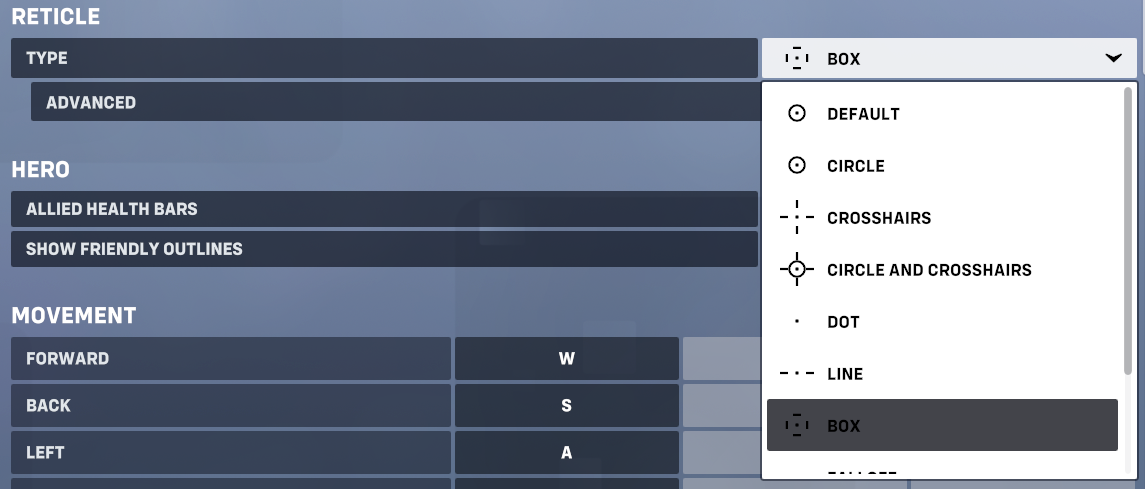
The type of crosshair you choose generally comes down to personal preference. The best choice is whatever type allows you to locate your crosshair quickly and doesn't block too much of your view.
Crosshair Advanced Settings
Depending on the crosshair, you'll be able to edit some or all of these in the "Advanced" settings:
- Show Accuracy (Weapon Spread)
- Color
- Opacity
- Thickness
- Rotation
- Length
- Center Gap
- Outline Color
- Outline Opacity
- Outline Thickness
- Outline Shift
- Dot Type
- Dot Size
- Dot Opacity
- Scale With Resolution
Crosshair Settings Guide
Here are some essential tips for configuring your crosshair settings:
Colors
The color of your crosshair is the most important setting to change. Choosing a color that contrasts with enemy heroes and map textures is crucial.
Bright green is the best crosshair color for most games (and most people's eyes). Overwatch 2 is no exception. Bright green stands out from most hero skins and map textures.
Aside from bright green, bright yellow and pink also do a great job of standing out from other colors in the game.
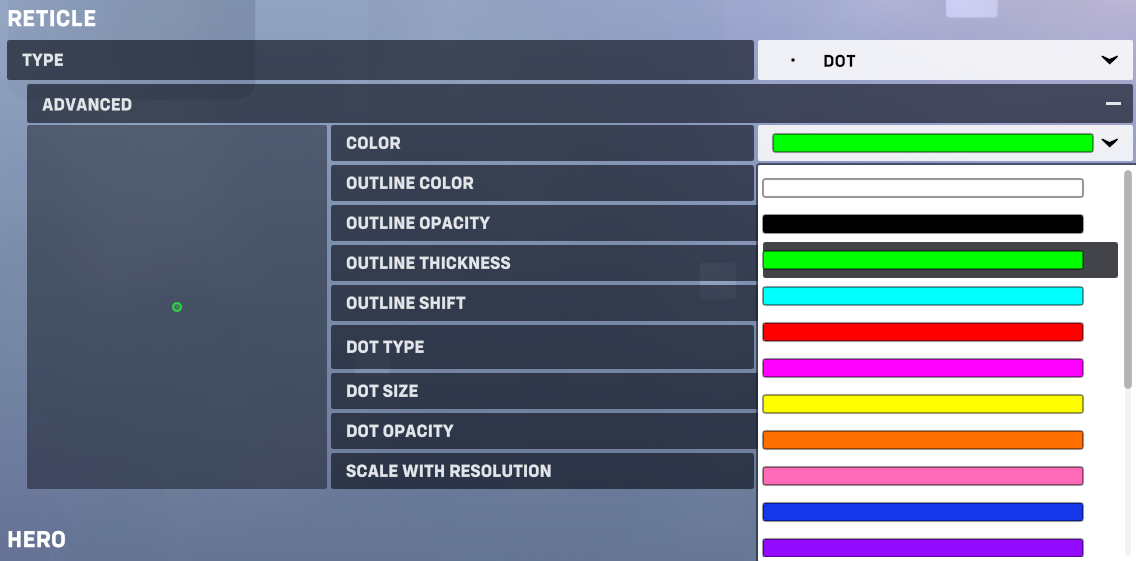
Outline Color
Overwatch 2 is unique compared to most FPS games as it not only lets you adjust the color of your crosshair, but also allows you to change the color of your crosshair outline. For instance, if you browse our Valorant crosshair database, you'll notice the only outline option is black.
One of our favorite ways to take advantage of being able to change outline color is using a dot with a high opacity outline and a lower opacity center.
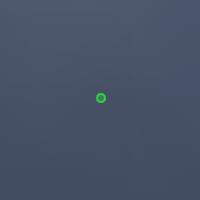
Show Accuracy (Weapon Spread)
When on, this setting is supposed to show how wide of a spread your weapon has.
If using Reaper with a circle crosshair when Show Accuracy is enabled, the circle will be large, illustrating that Reaper's Hellfire Shotguns shoot a projectile that spreads to a broad area.
We recommend turning this setting off. It doesn't offers much benefit, but it does have negatives, such as making your crosshair appear different depending on the hero you're using.
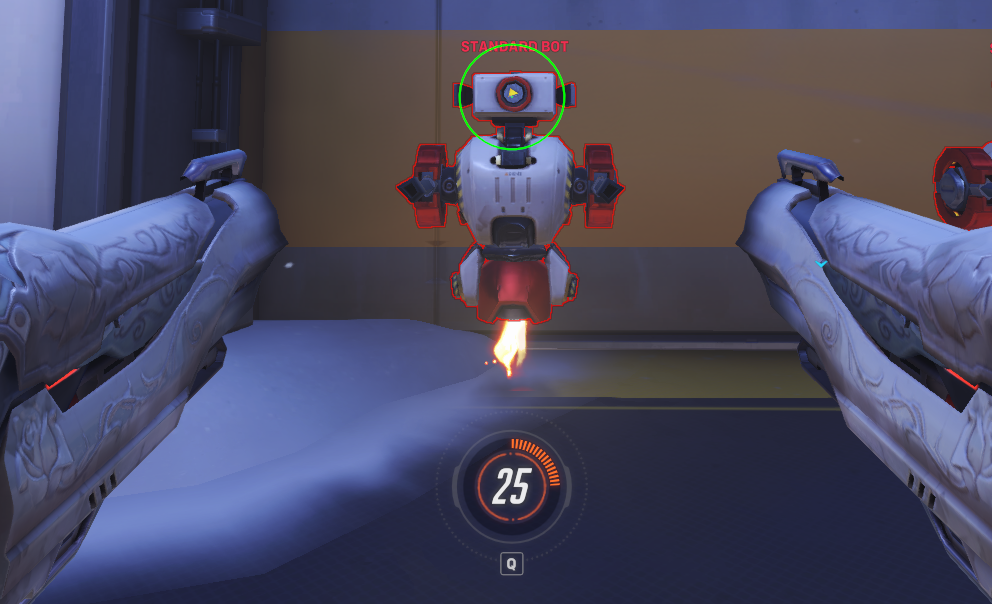
Outline Shift
Outline Shift is another setting we think does more harm than good. We'd recommend setting this to zero.
Opacity
If you're using a larger OW2 crosshair, you may want to turn down the opacity or outline opacity to something lower than 100%. With lower opacities, you can see through your crosshair rather than have it completely block a portion of your view.
However, some part of your crosshair opacity (opacity or outline opacity) should be at or near 100% so that your crosshair does not blend in.
Thickness
Except for dot thickness for a simple dot crosshair, we generally recommend sticking to a thickness of 1-2. Values larger than this tend to create needlessly large crosshairs.
Dot Size & Dot Type
If you're using a simple dot crosshair without anything surrounding it, the size of your dot primarily comes down to your personal preference.
However, if you're using a more complex crosshair (like a circle, box, etc.) with a dot in the middle, you'll want to stick with a dot size of 4 or less. A simple circular dot is also our preferred dot type choice for more complex crosshairs.